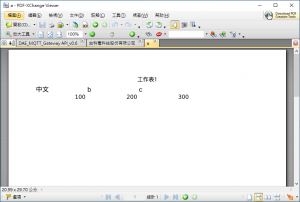--
參考
- How to make libreoffice headless to work on CentOS 6.3
- How can I convert an ODT file to a PDF?
- 關於libreoffice在centos7上轉pdf遇到中文亂碼的問題
- Command
libreoffice --headless --convert-to pdf test.docx --outdir /pdfis not working [closed]
--
安裝 - Debian
|
1 |
# apt install libreoffice |
--
安裝、中文化設定 - CentOS 7
|
1 2 |
# yum install libreoffice-headless # yum groupinstall "fonts" |
檢查語系設定
|
1 |
vi /etc/locale.conf |
|
1 |
LANG="zh_TW.UTF-8" |
套用
|
1 |
# source /etc/locale.conf |
--
安裝字型
|
1 2 3 |
# cp simsun.ttc /usr/share/fonts/ # fc-cache -fv # fc-list |
--
轉換
首先依據來源文件安裝對應程式,例如試算表 calc
|
1 2 |
# yum install libreoffice-calc # libreoffice --headless --convert-to pdf a.xls |
--
從網頁執行
除了需要設定一個網頁 apache 可以寫入的目錄外,還要注意 SELinux 是否已經關閉
--
Windows CLI
|
1 |
"C:\Program Files\LibreOffice\program\soffice.exe" --convert-to pdf test.xls |
--
Word -> HTML
|
1 |
# libreoffice --headless --convert-to html:HTML:EmbedImages Q1.docx |
--
HTML -> PDF
|
1 |
# libreoffice --headless --convert-to pdf 1234.html |
--
HTML -> Word
|
1 |
libreoffice --headless --convert-to docx:"MS Word 2007 XML" --outdir /dev/shm /dev/shm/a.html |
--
|
1 2 3 4 5 6 7 8 9 10 11 12 13 14 15 16 17 18 19 20 21 22 23 24 25 26 27 28 29 30 31 32 33 34 35 36 37 38 39 40 41 42 43 44 45 46 47 48 49 50 51 52 53 54 55 56 57 58 59 60 61 62 63 64 65 66 67 68 69 70 71 72 73 74 75 76 77 78 79 80 81 82 83 84 85 86 87 88 89 90 91 92 93 94 95 96 97 98 99 100 101 102 103 104 105 106 107 108 109 110 111 112 113 114 115 116 117 118 119 120 121 122 123 124 125 126 127 128 129 130 131 132 133 134 135 136 137 138 139 140 141 142 143 144 145 |
Usage: soffice [argument...] argument - switches, switch parameters and document URIs (filenames). Using without special arguments: Opens the start center, if it is used without any arguments. {file} Tries to open the file (files) in the components suitable for them. {file} {macro:///Library.Module.MacroName} Opens the file and runs specified macros from the file. Getting help and information: --help | -h | -? Shows this help and quits. --helpwriter Opens built-in or online Help on Writer. --helpcalc Opens built-in or online Help on Calc. --helpdraw Opens built-in or online Help on Draw. --helpimpress Opens built-in or online Help on Impress. --helpbase Opens built-in or online Help on Base. --helpbasic Opens built-in or online Help on Basic scripting language. --helpmath Opens built-in or online Help on Math. --version Shows the version and quits. --nstemporarydirectory (MacOS X sandbox only) Returns path of the temporary directory for the current user and exits. Overrides all other arguments. General arguments: --quickstart[=no] Activates[Deactivates] the Quickstarter service. --nolockcheck Disables check for remote instances using one installation. --infilter={filter} Force an input filter type if possible. For example: --infilter="Calc Office Open XML" --infilter="Text (encoded):UTF8,LF,,," --pidfile={file} Store soffice.bin pid to {file}. --display {display} Sets the DISPLAY environment variable on UNIX-like platforms to the value {display} (only supported by a start script). User/programmatic interface control: --nologo Disables the splash screen at program start. --minimized Starts minimized. The splash screen is not displayed. --nodefault Starts without displaying anything except the splash screen (do not display initial window). --invisible Starts in invisible mode. Neither the start-up logo nor the initial program window will be visible. Application can be controlled, and documents and dialogs can be controlled and opened via the API. Using the parameter, the process can only be ended using the taskmanager (Windows) or the kill command (UNIX-like systems). It cannot be used in conjunction with --quickstart. --headless Starts in "headless mode" which allows using the application without GUI. This special mode can be used when the application is controlled by external clients via the API. --norestore Disables restart and file recovery after a system crash. --safe-mode Starts in a safe mode, i.e. starts temporarily with a fresh user profile and helps to restore a broken configuration. --accept={UNO-URL} Specifies an UNO-URL connect-string to create an UNO acceptor through which other programs can connect to access the API. UNO-URL is string the such kind uno:connection-type,params;protocol-name,params;ObjectName. --unaccept={UNO-URL} Closes an acceptor that was created with --accept. Use --unaccept=all to close all open acceptors. --language={lang} Uses specified language, if language is not selected yet for UI. The lang is a tag of the language in IETF language tag. Developer arguments: --terminate_after_init Exit after initialization complete (no documents loaded). --eventtesting Exit after loading documents. New document creation arguments: The arguments create an empty document of specified kind. Only one of them may be used in one command line. If filenames are specified after an argument, then it tries to open those files in the specified component. --writer Creates an empty Writer document. --calc Creates an empty Calc document. --draw Creates an empty Draw document. --impress Creates an empty Impress document. --base Creates a new database. --global Creates an empty Writer master (global) document. --math Creates an empty Math document (formula). --web Creates an empty HTML document. File open arguments: The arguments define how following filenames are treated. New treatment begins after the argument and ends at the next argument. The default treatment is to open documents for editing, and create new documents from document templates. -n Treats following files as templates for creation of new documents. -o Opens following files for editing, regardless whether they are templates or not. --pt {Printername} Prints following files to the printer {Printername}, after which those files are closed. The splash screen does not appear. If used multiple times, only last {Printername} is effective for all documents of all --pt runs. Also, --printer-name argument of --print-to-file switch interferes with {Printername}. -p Prints following files to the default printer, after which those files are closed. The splash screen does not appear. If the file name contains spaces, then it must be enclosed in quotation marks. --view Opens following files in viewer mode (read-only). --show Opens and starts the following presentation documents of each immediately. Files are closed after the showing. Files other than Impress documents are opened in default mode , regardless of previous mode. --convert-to OutputFileExtension[:OutputFilterName] [--outdir output_dir] [--convert-images-to] Batch convert files (implies --headless). If --outdir isn't specified, then current working directory is used as output_dir. If --convert-images-to is given, its parameter is taken as the target MIME format for *all* images written to the output format. If --convert-to is used more than once, the last value of OutputFileExtension [:OutputFilterName] is effective. If --outdir is used more than once, only its last value is effective. For example: --convert-to pdf *.odt --convert-to epub *.doc --convert-to pdf:writer_pdf_Export --outdir /home/user *.doc --convert-to "html:XHTML Writer File:UTF8" *.doc --convert-to "txt:Text (encoded):UTF8" *.doc --print-to-file [--printer-name printer_name] [--outdir output_dir] Batch print files to file. If --outdir is not specified, then current working directory is used as output_dir. If --printer-name or --outdir used multiple times, only last value of each is effective. Also, {Printername} of --pt switch interferes with --printer-name. --cat Dump text content of the following files to console (implies --headless). Cannot be used with --convert-to. --script-cat Dump text content of any scripts embedded in the files to console (implies --headless). Cannot be used with --convert-to. -env:<VAR>[=<VALUE>] Set a bootstrap variable. For example: to set a non-default user profile path: -env:UserInstallation=file:///tmp/test Ignored switches: -psn Ignored (MacOS X only). -Embedding Ignored (COM+ related; Windows only). --nofirststartwizard Does nothing, accepted only for backward compatibility. --protector {arg1} {arg2} Used only in unit tests and should have two arguments. |
--
2,421 total views, 1 views today