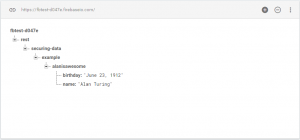相關後台管理網址
--
Database
新增、修改
|
1 |
curl -X PUT -d '{"alanisawesome": {"name": "Alan Turing","birthday": "June 23, 1912"}}' https://fbtest-d047e.firebaseio.com/rest/securing-data/example.json |
在 Firebase 的後台可以即時看到以下結果
使用相同的路徑給於不同的 value 就會直接更新值
使用 jQuery
|
1 2 3 4 5 6 7 |
var Post = '{"alanisawesome": {"name": "Alan Turing","birthday": "June 23, 1912"}}'; $.ajax({ url: 'https://fbtest-d047e.firebaseio.com/rest/securing-data/example.json', type: 'PUT', data: Post, success: function(data) { } }); |
讀取
網頁前端
|
1 2 3 4 5 6 7 8 9 10 11 12 13 14 15 |
firebase.database().ref("/member/").limitToLast(3).on('child_added', function(data) { //console.log(data.val()); var val = data.val(); console.log(val.name); html = '<div class="message-container visible">' + '<div class="spacing"><div class="pic" style="background-image: url('+ val.ImageUrl +');"></div></div>' + '<div class="message">'+ val.message +'</div>' + '<div class="name">'+ val.name +'</div>' + '</div>'; var MessageList = $('#message-filler'); MessageList.append(html); $('#messages').scrollTop( MessageList.prop("scrollHeight") ); }); |
使用 curl 指令
|
1 |
curl "https://fbtest-d047e.firebaseio.com/rest/securing-data/example.json" |
|
1 |
{"alanisawesome":{"birthday":"June 23, 1922","name":"Alan Turing"}} |
加上 ?print= 可以設定不同的輸出格式
|
1 |
curl 'https://fbtest-d047e.firebaseio.com/rest/securing-data/example.json?print=pretty' |
|
1 2 3 4 5 6 |
{ "alanisawesome" : { "birthday" : "June 23, 1922", "name" : "Alan Turing" } } |
--
刪除
想要刪除 birthday 資料時,可以使用以下指令
|
1 |
curl -X DELETE https://fbtest-d047e.firebaseio.com/rest/securing-data/example/alanisawesome/birthday.json |
--
Storage - 檔案儲存
開放全部使用者可
|
1 2 3 4 5 6 7 |
service firebase.storage { match /b/fbtest-d047e.appspot.com/o { match /{allPaths=**} { allow read, write: if true == true; } } } |
最簡單的上傳範例
|
1 2 3 4 5 6 7 8 9 10 11 12 13 14 15 16 17 18 19 20 21 22 23 24 25 26 27 28 29 30 31 32 33 34 35 36 37 38 39 40 41 42 43 44 45 46 47 48 49 50 51 52 53 54 55 56 57 58 59 60 61 62 |
<!doctype html> <html lang="en"> <head> <meta charset="utf-8"> <meta http-equiv="X-UA-Compatible" content="IE=edge"> <meta name="description" content="Learn how to use the Firebase platform on the Web"> <meta name="viewport" content="width=device-width, initial-scale=1.0"> <title>Firebase</title> </head> <body> <form id="image-form" action="#"> <input id="mediaCapture" type="file" accept="image/*"> <button type="button" onclick="ss()">aaa</button> </form> <!-- Firebase --> <script src="js/firebase.js"></script> <script> // Initialize Firebase var config = { apiKey: "AIzaSyCfV0A1Q-Ln-evzUScnnq_kLedOB0BAl7Q", authDomain: "fbtest-d047e.firebaseapp.com", databaseURL: "https://fbtest-d047e.firebaseio.com", storageBucket: "fbtest-d047e.appspot.com", }; firebase.initializeApp(config); // Get a reference to the storage service, which is used to create references in your storage bucket function ss() { var storage = firebase.storage(); var storageRef = firebase.storage().ref(); var metadata = { contentType: 'image/jpeg', }; var file = document.getElementById('mediaCapture').files[0]; // Upload the file and metadata var uploadTask = storageRef.child('mountains.jpg').put(file, metadata); uploadTask.on('state_changed', function(snapshot){ // Observe state change events such as progress, pause, and resume // See below for more detail }, function(error) { // Handle unsuccessful uploads }, function() { // Handle successful uploads on complete // For instance, get the download URL: https://firebasestorage.googleapis.com/... var downloadURL = uploadTask.snapshot.downloadURL; console.log(downloadURL); }); } </script> </body> </html> |
--
Google 使用者認證
|
1 2 3 4 5 6 7 8 9 10 11 12 13 14 15 16 17 18 19 20 21 |
function Login() { var provider = new firebase.auth.GoogleAuthProvider(); //provider.addScope('https://www.googleapis.com/auth/plus.login'); firebase.auth().signInWithPopup(provider).then(function (result) { // This gives you a Google Access Token. You can use it to access the Google API. var token = result.credential.accessToken; // The signed-in user info. user = result.user; //console.log(user); if ( user['uid'] ) { $('#message-form').removeAttr('hidden'); $('#image-form').removeAttr('hidden'); $('#sign-out').removeAttr('hidden'); $('#sign-in').attr('hidden', ''); } // ... }); } |
--
Google Firebase 後端支援
--
檔案存儲
在範例的設定內,有一個 storageBucket 儲存空間的選項,並不是讓你輸入 Firebase 的路徑或資料夾名稱的,必須要到 Google Cloud Platform 的 Storge 內取得 Bucket 完整路徑後填入,例如
|
1 |
storageBucket: "test-chat-f15dd.appspot.com", |
--
1,828 total views, 1 views today